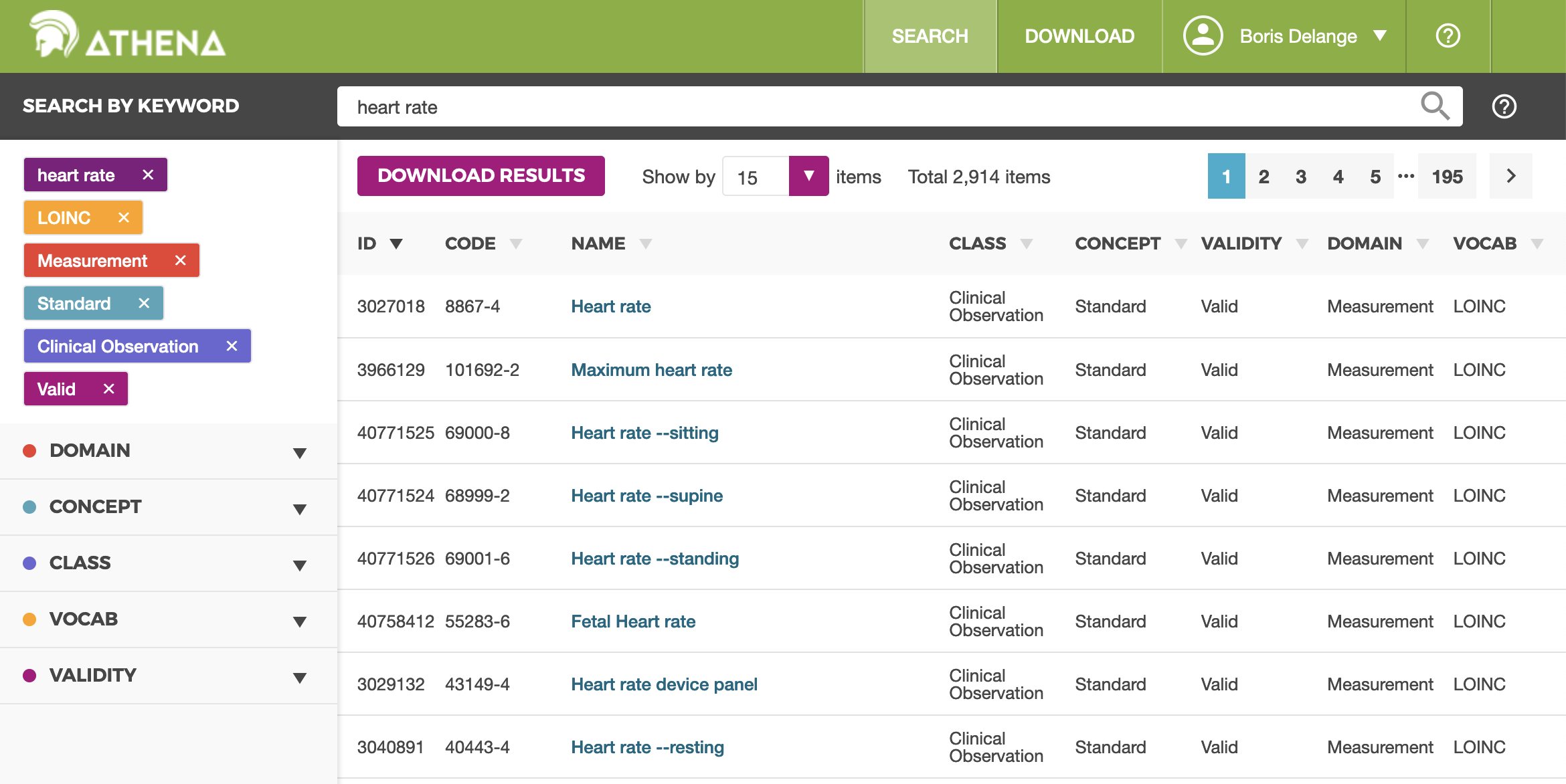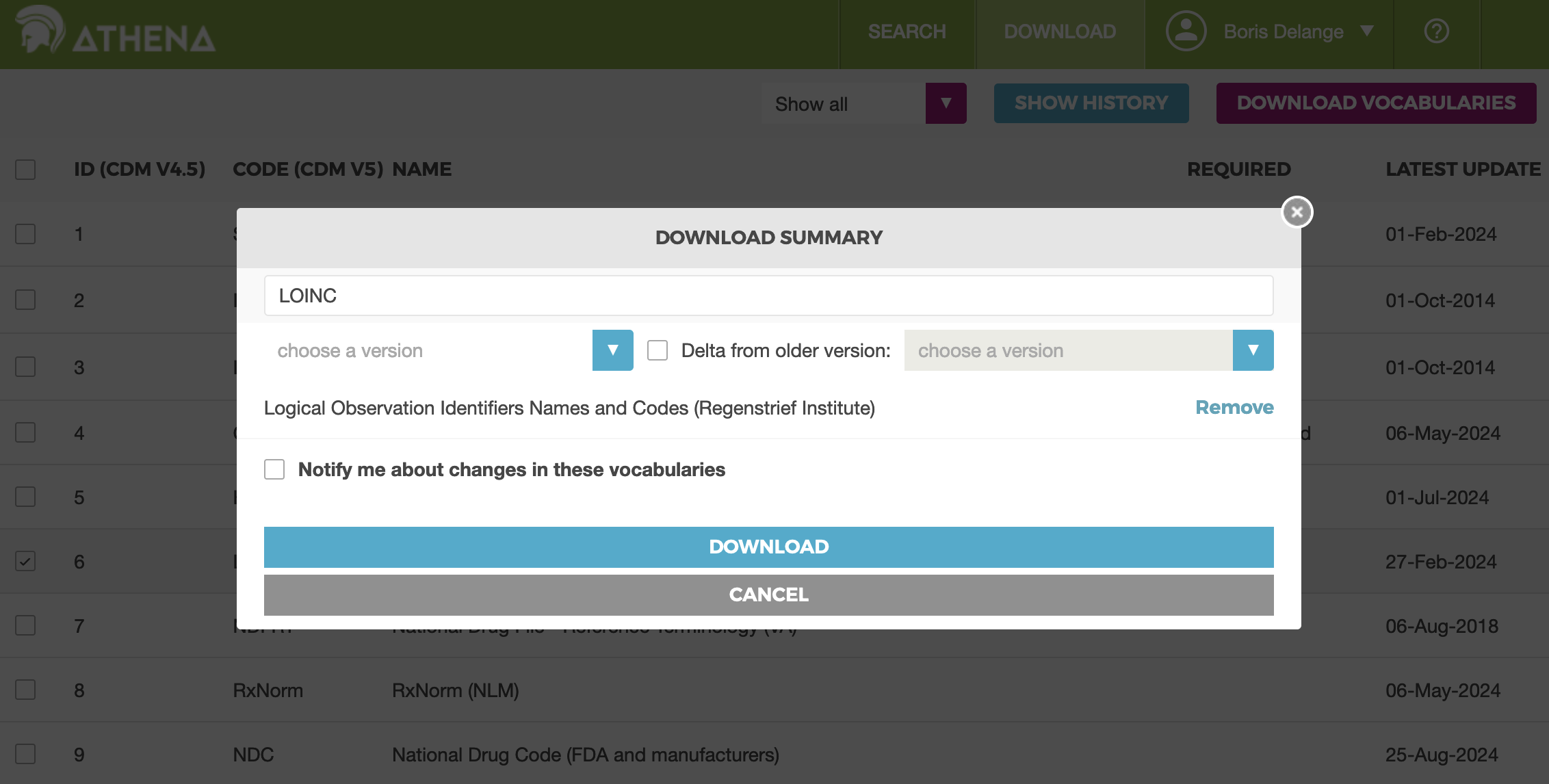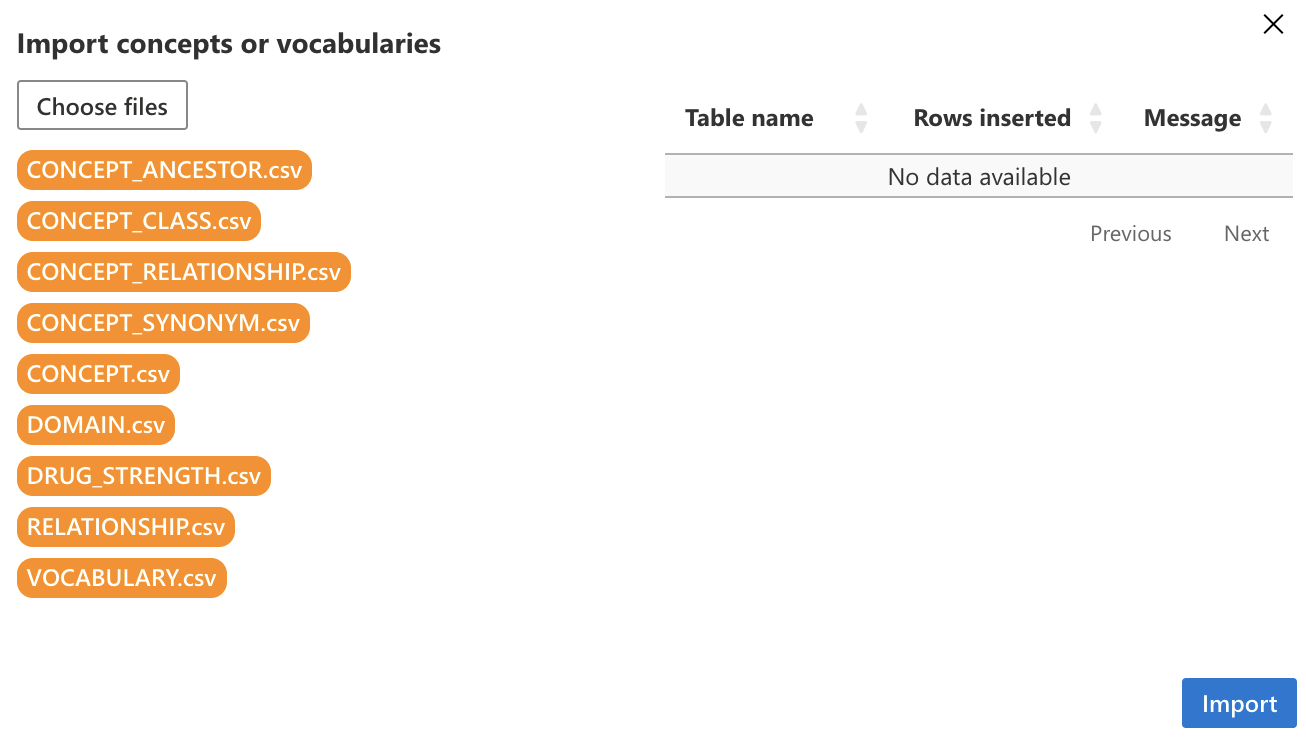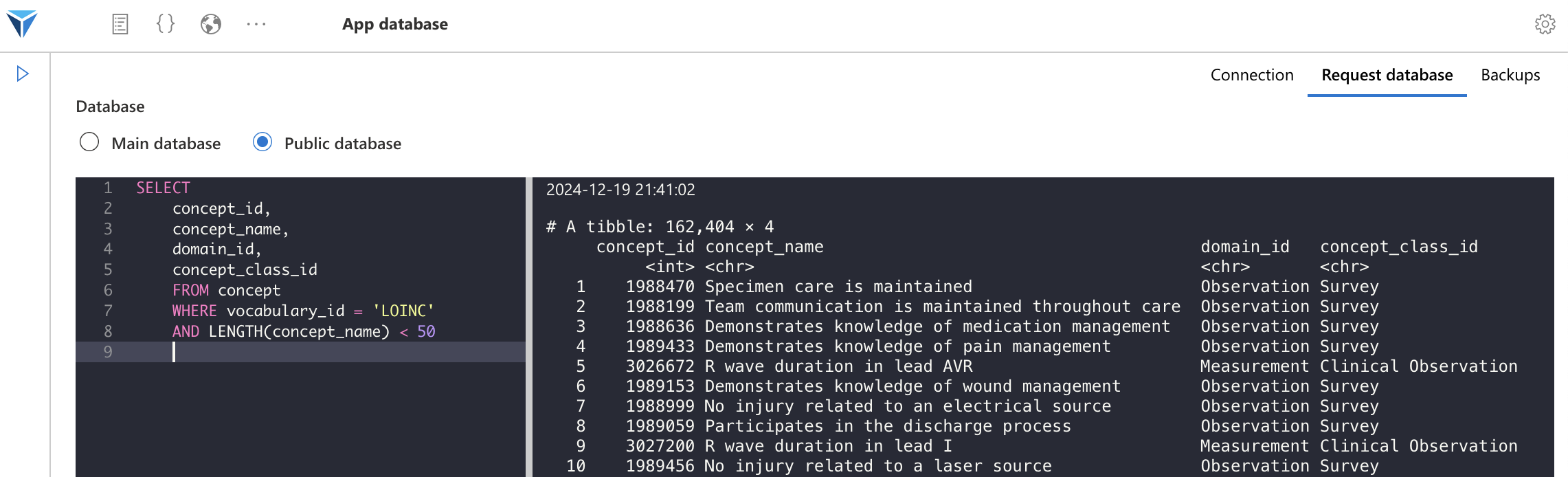Vocabularies in OMOP
Two types of vocabularies are used in the OMOP common data model:
-
Standard vocabularies, which are international reference vocabularies. These include:
- LOINC for laboratory data and vital signs
- SNOMED for diagnoses and procedures
- RxNorm for prescriptions
-
Non-standard vocabularies, which are often international vocabularies but not exclusively. These are widely used, which is why they are included, even though they are non-standard. Examples include:
- ICD-10 for diagnoses
- CCAM, a French terminology for medical procedures
Both standard and non-standard vocabularies can be used in the OMOP data model. Standard concepts will be found in the _concept_id columns, while non-standard concepts will appear in the _source_concept_id columns. You should aim to use standard concepts as much as possible during the ETL process.
ATHENA
ATHENA is a vocabulary querying platform provided by OHDSI.
It allows you to search for concepts across all OMOP vocabularies using filters.
By clicking on the Download tab at the top of the page, you can download the vocabularies of your choice.
Start by deselecting all vocabularies by clicking on the checkbox at the top left of the screen, then select the vocabularies you wish to download.
For example, we will download the LOINC vocabulary.
Check the LOINC vocabulary box, then click on Download vocabularies at the top right.
Note that some vocabularies are not public and require a license to download.
Choose a name for the bundle, then click on Download. The site will indicate that the bundle is being created, which can take a few minutes as the server processes the SQL query to generate the CSV files and ZIP file.
Next, click on “Show history” and then “Download” to retrieve your bundle.
You will download a ZIP file containing one CSV file per vocabulary table (“VOCABULARY.csv,” “CONCEPT.csv,” etc.).
Importing vocabularies into LinkR
Now, all that remains is to import the vocabulary into LinkR.
To do so, go to the “Vocabularies” page, accessible from the homepage or via the link at the top of the page.
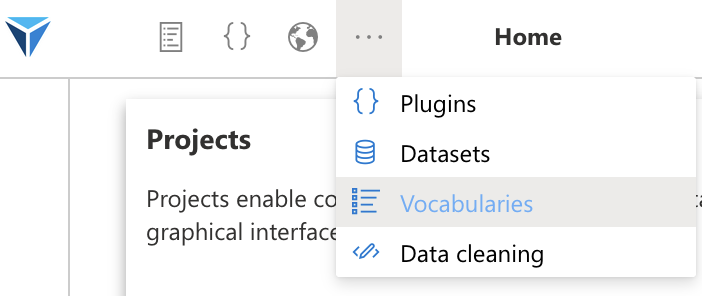
Then click on the “Import concepts or vocabularies” button in the sidebar.
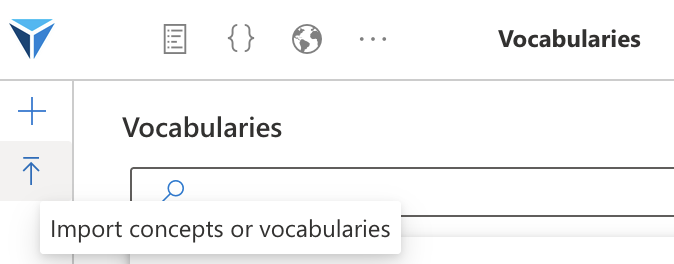
Select either the ZIP file or the individual CSV files.
Click on “Import.” Done! We have successfully imported LOINC into LinkR.
Querying vocabularies in LinkR
Navigate to the application’s database page via the tab at the top right of the screen.
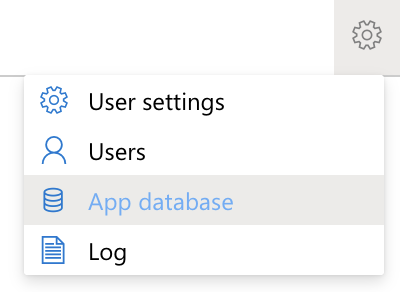
Go to the “Query the database” tab at the top right of the screen and select the option.
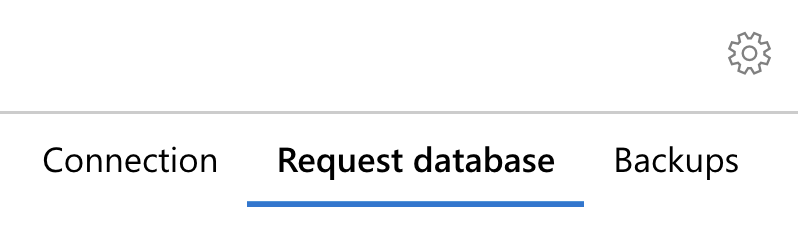
At the top right of the screen, select “Public DB.”
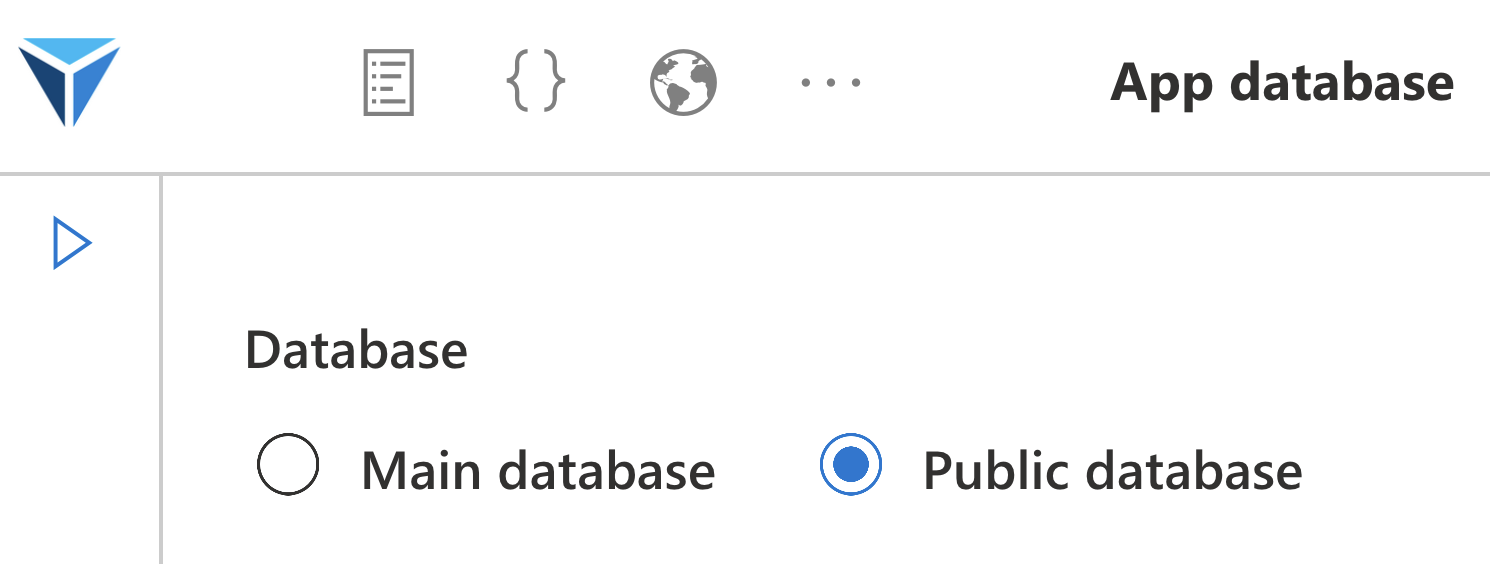
You can query the concept tables using SQL: