The LinkR console allows you to execute R, Python, or command line queries (Bash).
We will see how to:
- Use the console in LinkR
- Query OMOP data
- Query other variables in the application
This is the multi-page printable view of this section. Click here to print.
The LinkR console allows you to execute R, Python, or command line queries (Bash).
We will see how to:
The Console page is accessible from any page in the application by clicking the corresponding link at the top of the screen.
You arrive at a page with:
Start by choosing the programming language and output to use.
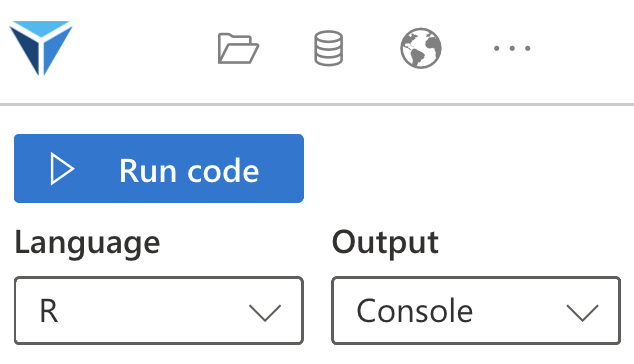
We’ll begin by looking at the different outputs available in R:
figureOutput from ShinytableOutput from ShinyDT::DTOutput from DT and ShinyuiOutput from ShinyWe’ll look at the outputs with examples. For this, load the LinkR Demo project to load the MIMIC-IV data.
Shortcuts
You can use these shortcuts when your cursor is in the code editor:
Select the “Console” output, write d$person in the text editor and execute the code (with the Execute button or with the shortcut).
Here’s an example for creating a histogram showing patient ages from the dataset associated with the project.
Select the “Figure” output and execute this code. Note that you can configure the dimensions and resolution of the image.
d$visit_occurrence %>%
dplyr::left_join(
d$person %>% dplyr::select(person_id, birth_datetime),
by = "person_id"
) %>%
dplyr::collect() %>%
dplyr::mutate(
age = round(
as.numeric(
difftime(visit_start_datetime, birth_datetime, units = "days")
) / 365.25, 1
)
) %>%
ggplot2::ggplot(ggplot2::aes(x = age)) +
ggplot2::geom_histogram(binwidth = 5, fill = "#0084D8", color = "white") +
ggplot2::labs(
x = "Age (years)",
y = "Frequency"
) +
ggplot2::theme_minimal() +
ggplot2::theme(
plot.title = ggplot2::element_text(size = 16, face = "bold"),
axis.title = ggplot2::element_text(size = 14)
)
The “Table” output displays the entire dataframe using Shiny’s tableOutput function.
The “DataTable” output uses the DT library to display results, which provides better display than “Table” with a pagination system.
Note that data must be in memory to be displayed.
You’ll need to write:
d$person %>% dplyr::collect()
The “RMarkdown” output interprets the code as a .Rmd file.
The Markdown will be converted to HTML and the R code will be interpreted.
A simple example of using the console in Python:
import numpy as np
# Generate random data
data = np.random.normal(loc=50, scale=10, size=1000)
print(data)
It’s also possible to use the Matplotlib library to create figures:
import matplotlib.pyplot as plt
import numpy as np
# Generate random data
data = np.random.normal(loc=50, scale=10, size=1000)
# Create the histogram
plt.hist(data, bins=20, color="#0084D8", edgecolor="white")
# Add labels and title
plt.title("Value Distribution")
plt.xlabel("Values")
plt.ylabel("Frequency")
# Display the plot
plt
Once data is loaded (by loading a project associated with a dataset or by loading a dataset directly), the data becomes accessible from the console through two methods:
d$ (d for data)get_queryAll OMOP tables are available through both methods.
We’ve seen in the examples above the use of variables prefixed with d$ (d$person, d$measurement, etc).
This data is loaded in lazy format, which means it’s not loaded into memory (allowing quick display of the variable even if it contains billions of rows). Once filtering operations are performed, it’s possible to collect this data into memory with the dplyr::collect() function.
In the following example, we filter data from the Measurement table on person_id 2562658 and on measurement_concept_id 3027018 (corresponding to the LOINC concept - Heart rate).
d$measurement %>%
dplyr::filter(
person_id == 2562658,
measurement_concept_id == 3027018
) %>%
dplyr::collect()
Note that these tables are also available for the selected patient group (or subset), with the d$data_subset list.
This will display the list of patients in the selected group:
d$data_subset$person
For interoperability purposes, it’s necessary to be able to query OMOP tables in SQL.
When you import data into LinkR, it’s always a database connection (even when you import SQL or Parquet files, which are read as a DuckDB connection).
It’s possible to query data in SQL via the R function get_query.
This code allows you to display all data from the patient table:
get_query("SELECT * FROM person")
This query allows you to get patient ages:
get_query("
SELECT
v.visit_occurrence_id,
v.person_id,
ROUND(
EXTRACT(EPOCH FROM (
CAST(v.visit_start_datetime AS TIMESTAMP) -
CAST(p.birth_datetime AS TIMESTAMP)
)) / (365.25 * 86400),
1
) AS age
FROM
visit_occurrence v
LEFT JOIN
(SELECT person_id, birth_datetime FROM person) p
ON
v.person_id = p.person_id;
")
Other variables, prefixed with m$, can be queried from the console. These variables are intended to be used in plugins.
Here’s the list:
m$selected_subset: displays the ID of the patient group selected via the dropdown menum$selected_person: ID of the patient selected via the dropdown menum$selected_visit_detail: ID of the hospital stay selected via the dropdown menum$subsets: list of patient groups available for the open projectm$subset_persons: list of patients belonging to the selected patient group (subset)We've seen how the LinkR console allows us to execute R or Python queries, choosing the output format (console, figure, data table, etc.).
We've also seen how to handle data from a loaded project, which will be useful for creating our first plugin in the next section.